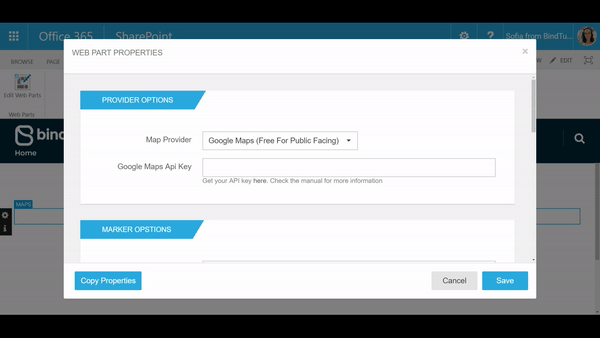
Map Provider
The Maps web part offers the option to choose wich Map Provider you want to use with your maps. You have two Maps Providers available:
- [FREE] Open Street Maps.
- [FREE FOR PUBLIC FACING] Or, Google Maps. To get an API key, please follow the steps in this link: https://developers.google.com/maps/documentation/javascript/get-api-key.
Warning: Google changed this method, check link above
How to get an API KEY for Google Maps
- Go to https://console.developers.google.com/project/;
- Login to your Google account. If you don’t have one, create one by clicking Create Account;
- Open the Project menu at the top and click on Create a New Project;
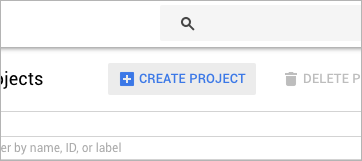
If you already have a project you would like to use, move on to step 5.
- Pick a name for the project, check or uncheck the options that appear and click Create.
The page should refresh automatically.
- Inside the Google APIs list, on the search bar, type Google Maps JavaScript API and click on the first results that show up;
- Click on Activate the API and then Create Credentials;
- There are 2 dropdown inputs with Google Maps JavaScript API and Web Browser (JavaScript) selected. Click Continue;
- Give a name to the key;
-
For the Key restriction, choose HTTP referrers (web sites) and type the URL of where you want to add the web part;
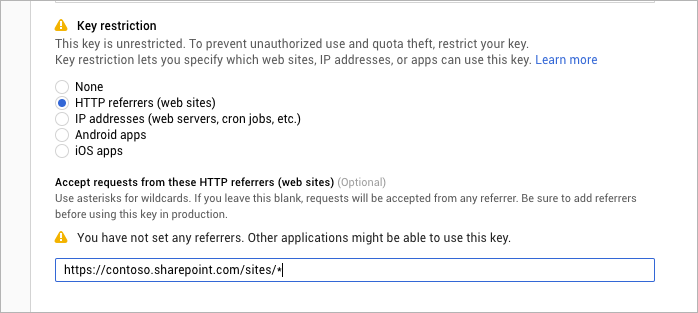
-
Click Save;
If you want to have the map available for all the pages inside the site collection, add to the end of the URL a "/". e.g.: https://contoso.sharepoint.com/sites/
-
To finish it off, copy the key provided - you will need it for setting the Google Maps API Key option of your web part properties.
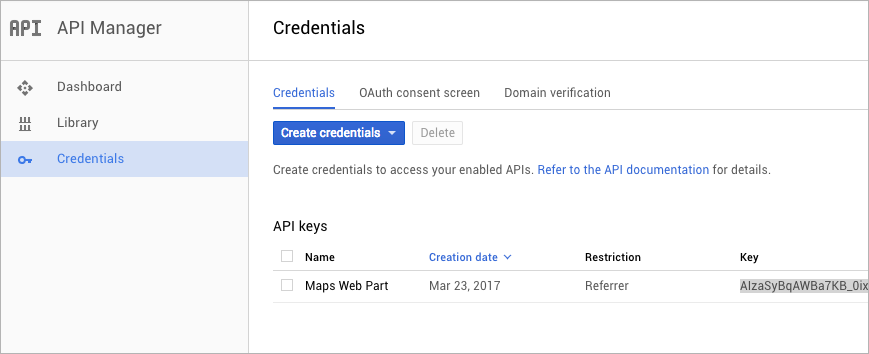
You can also click Get API Key and copy the value from the page.