The Maps Web Part supports both the creation of a new list, directly through its interface, as well as the connection to a pre-existing list.
Create List
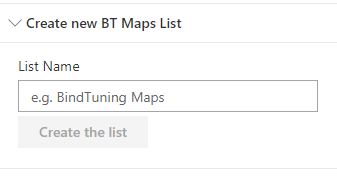
Type the name of the list that you want to create and click Create the List;
The list will be created on your current Site and connected with the Web Part;
If you intend to edit the list connection go to the next link
Connect to a pre-existing List
The Maps Web Part also allows for the mapping of fields in a pre-existing list to display the information in the Web Part.
To connect to a pre-existing list, follow the steps below:
-
Edit the Maps Web Part;
-
Under Marker Options, select Manage Lists;
-
Click the button Add list;
-
Proceed to input both the SharePoint site and corresponding list you wish to connect to;
-
After selecting the list, map the corresponding list columns to the specified field.
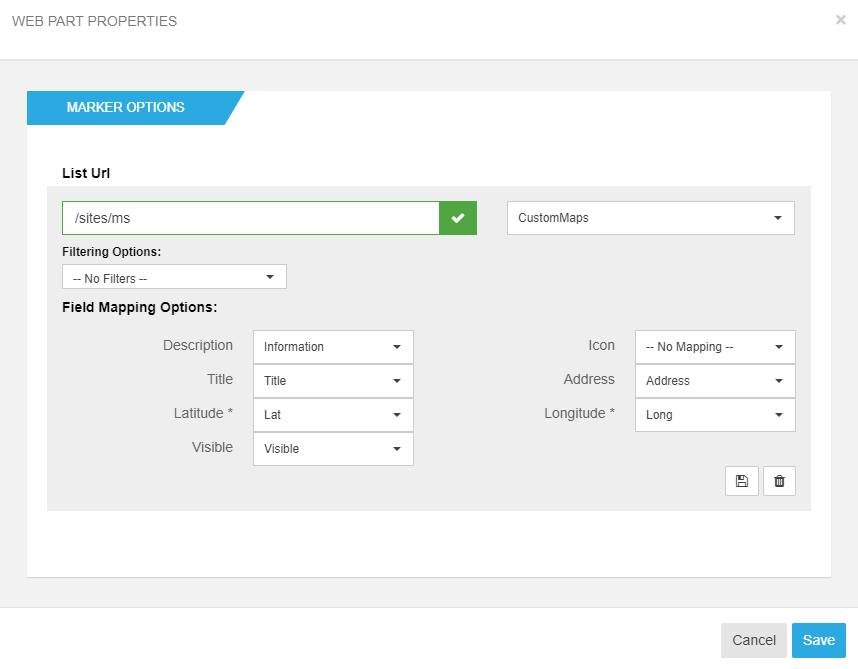
Note that, in order for the mapping to properly work, you'll have to add columns for both Latitude and Longitude to your pre-existing list.
-
Save the configuration.
This mapping functionality will work the same way, regardless of Map Provider, although Google Maps offering a few more capabilities.
Since Google Maps offers geocoding functionalities, both the Latitude and Longitude columns, previously created, can be left empty, as the coordinates will be, automatically, extracted from the provided Address column.
For the Open Street Maps provider, both the Latitude and Longitude columns will have to be manually filled, as it does not offer geocoding functionalities.